This page describes the shared properties of all custom item types. Every custom item that can be made will have the properties that are explained here. Contrary to most other pages in the documentation, there is no direct menu for this page itself. The image below shows how this menu would probably look like if it would exist:
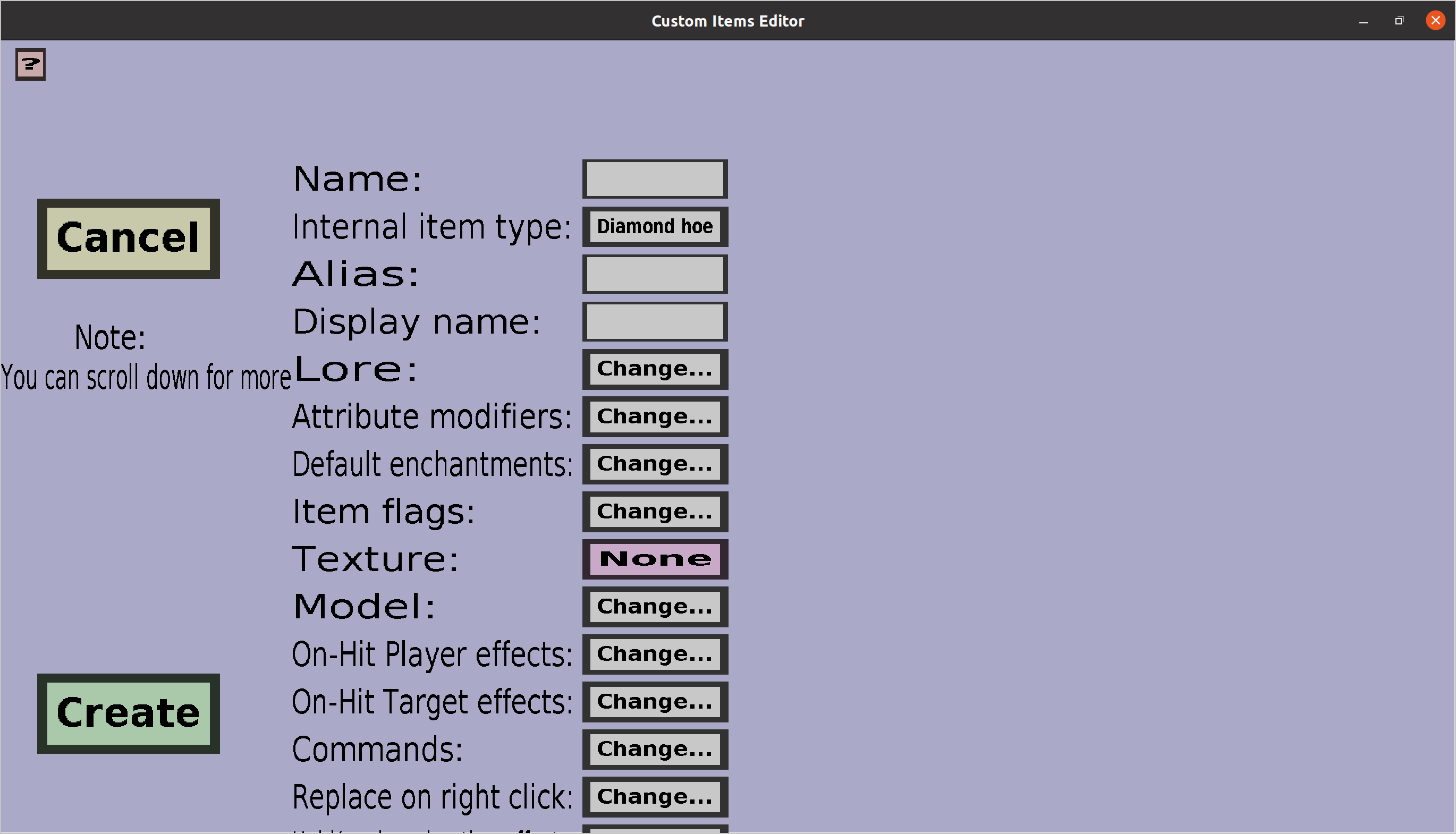
This 'menu' contains a 'Cancel' button and an 'Apply' or 'Create' button. When creating a new item, it will be a 'Create' button. When editing an existing item, it will be an 'Apply' button.
Clicking the 'Cancel' button when creating a new custom item will bring you back to the item overview without adding the item in progress. Clicking the 'Cancel' button when editing an existing custom item will discard all changes made to that item and bring you back to the item overview.
Clicking the 'Apply' button will run a lot of validation checks to make sure everything is ok. If so, it will apply all changes made and then bring you back to the item overview. Clicking the 'Create' button will run similar validation checks. If everything is alright, the new custom item will be added to the item set and you will then be brought back to the item overview.
The rest of the buttons and labels on this menu is dedicated to the properties of the custom item that is being modified. Although there are a lot of properties, the only two properties that you have to choose when creating a new item are the Name and Texture: all other properties are either not required or will have a valid default value.
The unique name of the custom item: no two custom items in the same item set can have the same name. The name will be used as filenames in the resourcepacks the editor will generate and the name can be used in the /customitems give command. Note that the name of the custom item is not its display name: there is another field for that. Players will normally not see the names of custom items (unless they open up the server resourcepack with some archive manager). Currently, the rules for valid names are very strict: only characters in the alphabet, numbers, and underscores are allowed.
Because of internal reasons, renaming items is impossible once they have been created. Also, once an item has been deleted, no new item with its name can be created.
The vanilla item type of the custom item that will be used in the plug-in. The button on the right of 'Internal item type:' will display the currently chosen item type. Clicking on that button will allow you to choose another one, but which ones you can choose depends on the custom item type of the item you are editing/creating. For instance, simple custom items can choose between hoes and shears while custom bows have no choise but to use a bow. Most of the properties of the custom item can be overruled with for instance attribute modifiers, but the following properties are still determined by the internal item type:
There is also a special item type called Other that allows you to use any minecraft item. This option is only available for simple custom items, custom block items, and custom food. Furthermore, this option can only be used when targeting minecraft 1.14 or later. This is the only way you can choose an internal item type that stacks naturally. Using this will typically improve the stacking behavior of custom items. Using this may also cause the item to 'inherit' properties from this item type. For instance, if you choose bread, players can eat it. Unless you want to have such properties, I recommend sticking with flint (as far as I know, this item has no unexpected properties).
Note: due to technical reasons, there is a limit on the number of custom items that can have the same internal item type. This limit is the maximum durability of that item in minecraft (for instance ~60 for wooden tools and 1000+ for diamond tools). If you use diamond tools, it will take a lot of time to reach this limit, but you might hit this limit when using golden tools. For the Other internal item type, this limit is larger than 2billion, so that won't become a problem. There is an exception to this rule: 2 or more items with the same item type and texture only count as 1 if neither of them has a custom model.
The 'alias' of the custom item. The alias can be used instead of the name of the item when using the /kci give command. For instance, if you have a custom item with name ruby and alias r, you can use /kci give ruby or /kci give r to give the item to yourself in-game. If you leave the alias field blank, the item won't have an alias, and you can give it only by specifying its full name.
The display name of the custom item. Unlike the name of the custom item, the display name is actually shown to players in-game and has almost no naming restrictions: it is allowed to have basically any character you can get inserted into its edit field. You can use the &-character for color codes; they will automatically be replaced with the real color character that is somewhat annoying to insert. You can use this site to generate color codes for you. Then, you can paste them using control V.
The item lore that will be given to the custom item in-game. Clicking on the 'Change...' button on the right of the 'Lore:' will bring you to a text list edit menu where you will be able to type the lines of lore. You can use color codes in lines of lore. To do so, you need to type either the '&'-character or the real color code character. Upon clicking on 'Apply', any & will be replaced by the color character.
Attribute modifiers are the right way to configure the attack damage of custom swords and the armor of custom armor pieces. They can also be used for a lot of other stuff. For those who are already familiar with attribute modifiers, this should be quite straightforward. For those who aren't, attribute modifiers can be used to change attack damage, attack speed, movement speed, max health and some other attributes of players when they have a certain item equipped in the right slot (for instance main hand or helmet).
To change the attribute modifiers this custom item will get in-game, click on the 'Change...' button on the right of 'Attribute modifiers:'. That should bring you to the attribute modifier edit menu.
Default enchantments are the enchantments custom items will automatically get whenever they are created (or dropped). Note that giving any default enchantments to custom items will prevent them from being enchanted in an enchanting table because it's not possible to enchant items that are already enchanted. To change the default enchantments of the custom item, click on the 'Change...' button on the right of 'Default enchantments:'. Doing that should bring you to the default enchantment edit menu where you can change them.
Item flags can be used to hide some properties of (custom) items like attributes or enchantments. To change the item flags of custom items in-game, click on the 'Change...' button on the right of 'Item flags:'. That will bring you to the item flag selection menu where you can choose which item flags you wan't and don't wan't.
The texture is probably the reason you are using this plug-in. It allows you to select the image of the custom item in-game. To select (or change) the texture, click on the button on the right of 'Texture:', which will bring you to the texture selection menu where you can select a texture you loaded.
The model allows you to assign a custom item model file to the custom item. This is a somewhat advanced resourcepack feature of minecraft, but those who are already familiar with creating resourcepacks will probably know what they are. For those who do not know what they are, it's probably better to ignore this. Clicking on the 'Change...' button on the right of 'Model:' will bring you to the Item model edit menu where you can choose a model.
Whenever someone (the target) is being hit with a custom item, all on-hit target (potion) effects of the custom item will be given to the target. Also, all on-hit player (potion) effects will be given to the one who hit the target. I called it on-hit player effects because the attacker will usually be a player, but note that it will work just as well when a monster is using a custom item as weapon. To change the on-hit player effects or on-hit target effects, click on the corresponding 'Change...' button, which should bring you to the right chance potion effect overview.
The 'commands' of a custom item are the commands that will be executed whenever certain events happen in-game (for instance right-clicking or attacking mobs). Clicking the 'Change...' button will take you to the command event list, where you can configure these commands.
The conditions for which an item is replaced with another item on a right-click. Currently an item can only be replaced by another custom item. Clicking the 'Change...' button will take you to the Replace on right-click menu, where you will be able to specify the conditions.
The potion effects that should be granted to players (or other entities) as long as they are holding the custom item in the right slot. Clicking the 'Change...' button will take you to the Equipped effects menu, where you will be able to choose the effects.
Custom item stacks will always carry some NBT tags (so that the plugin can recognize it). If you want, you can add additional NBT tags to such item stacks (can be useful to cooperate with other plug-ins). Clicking the 'Change...' button to go to the item nbt menu where you can configure this.
The attack range multiplier determines from how far players can do basic attacks when having the custom item in their main hand. If you give the value 2.0, players will be able to hit people from twice the normal distance. If you give the value 0.5, players will have to get twice as close as usual before they can hit someone. When you leave the value at 1, the attack range of players will stay the same. For reference, the default attack ranges of players are shown below:
Whether item stacks corresponding to this custom item will be modified by the Item Updater (more info below). This is checked by default and you should probably keep it that way.
Some custom item properties are directly assigned to item stacks in-game. For instance the Display name and the Attribute modifiers. When an item stack for this custom item is created, that item stack will automatically get the display name and attribute modifiers of that item. This is simple, but it gets complicated when you:
Automatic updating is usually nice, but it can become a problem if you use this custom item as ingredient in a third-party crafting plug-in or allow it to be sold to shopkeepers: such plug-ins usually want the ingredient to be an exact match. So if for instance the display name is changed, it is no longer an exact match and will therefor no longer be accepted. But even if you do not make any changes in the Editor, this plug-in sometimes does internal bookkeeping in the NBT of custom items, which will also break the exaxt match. So, if you want to use this custom item as ingredient in a third-party crafting recipe, you should probably disable this. Any crafting recipe from this plug-in will always work fine (this plug-in is made for that).
The Special melee damage source property makes it possible to customize the melee attack behavior of the custom item. It allows you to let it ignore armor, deal fire damage, and customize the death messages when used to kill a player. See this page for the details.
Attack effects can be used to configure special effects that will happen when a player (or mob) hits someone while using this custom item as weapon. Examples of special effects are knockback/knock-up, potion effects, and setting the target (or attacker) on fire. See this page for more information.
Whether this custom item should stay in the inventory whenever a player dies. If you leave this unchecked/disabled, this custom item will be dropped just like any normal item when the player dies. If you check/enable this, this custom item will stay in the players inventory when the player dies. This property has no effect when the keepInventory gamerule is enabled.
This feature can be used to automatically destroy surrounding blocks when a player destroys a block with this custom item. You can use this to for instance create a 'super pickaxe'. By default, this custom item will not destroy any surrounding blocks. Click the Change... button to configure this feature. See this page for more information.
Whether players need both of their hands to hold this custom item. If you leave this unchecked/disabled, players can equip this custom item in their main hand, off hand, or both (just like any other item). If you check/enable this, players can no longer carry this custom item in their off hand. Furthermore, players won't be able to equip any item in their off hand while this custom item is in their main hand.
Whether this item is indestructible when it is dropped on the ground. While normal items will be destroyed when they touch a cactus or burn in fire or lava, indestructible custom items will 'survive'. Note: due to technical reasons, indestructible custom items may become invisible when they touch a cactus or burn, but they can still be picked up by players.
The Wiki visibility determines whether the item will be shown in the wiki's generated by the Wiki generator (the Generate wiki button on the Edit menu). There are 3 options:
What kind of custom damage this item should deal when you hit someone. By default this is None, which means it deals normal damage. Because minecraft internals changed in 1.19.4, this feature is only supported on minecraft 1.18 and earlier.
Translations allow items to have a different display name and/or lore, depending on the language of each player (as configured in their minecraft client settings). When your server has players who speak different languages, each player will see the lore and display name of this item in their own language. Note that:
The furnace burn time decides whether the custom item can be used as furnace fuel. When it is 0, the item can not be used as furnace fuel. When it is positive, the item can be used as furnace fuel, and it will keep the furnace burning for furnace burn time ticks (1 second = 20 ticks). When the item is used as smoker fuel or blast furnace fuel, the burn time will be twice as short. Due to technical reasons, the furnace burn time must be positive if and only if the internal item type is furnace fuel.
When you want to export with Geyser support, you can use this to select a custom item model for the Bedrock edition resourcepack. See this page for more information. If you don't select a Geyser model, the Bedrock players will simply see the texture of the item.