The create shaped recipe menu is the menu from which you can add, edit and delete crafting ingredients for a shaped recipe. It should look like this:
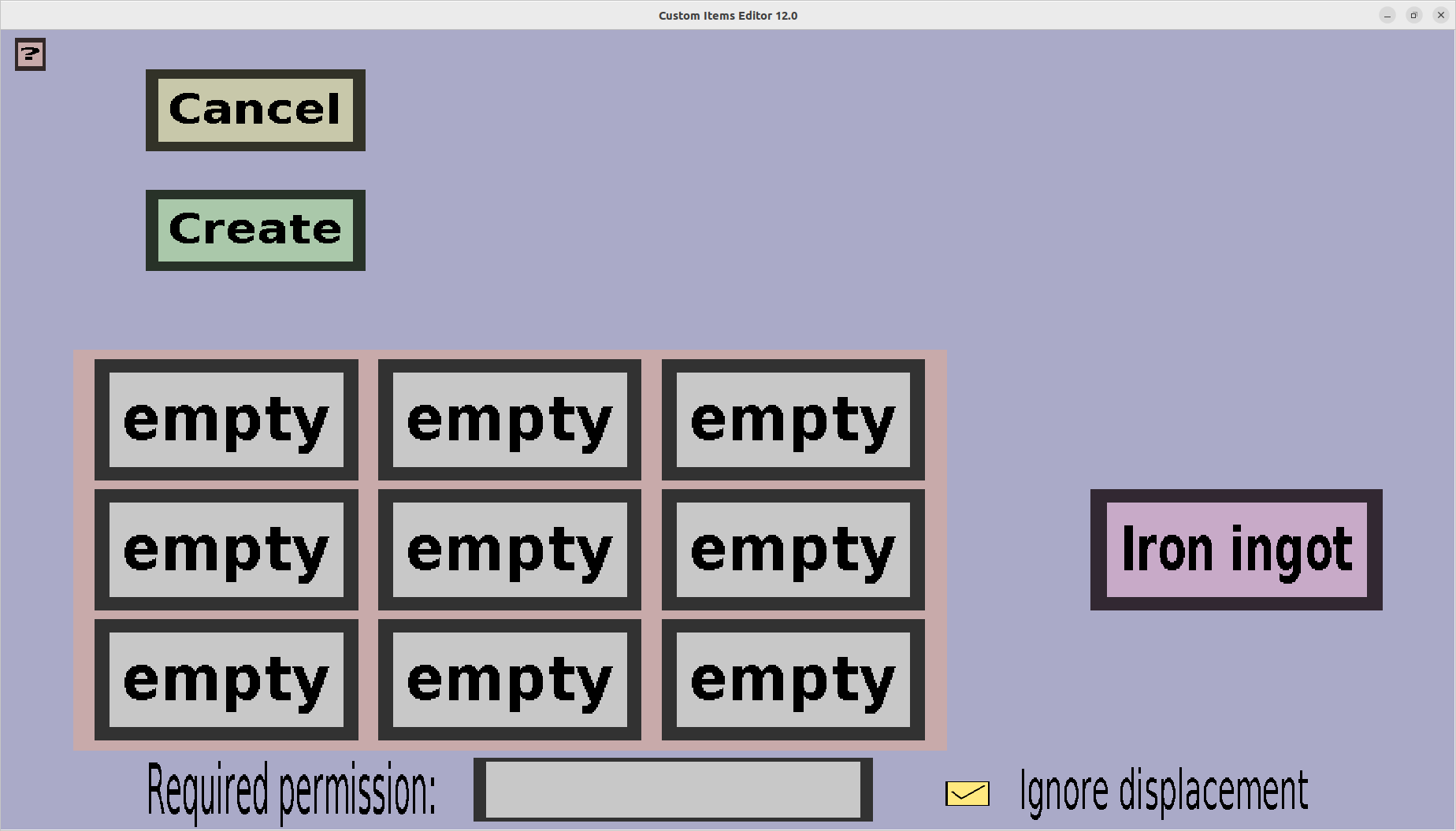
For more information about a shaped recipe, visit the respective page on the Minecraft Wiki The menu consists out of a grid of 3 by 3 buttons, a cancel button, a create button and a result button. The 3 by 3 grid represents the crafting grid found in a crafting table. Each slot is a direct correspondance to that same slot in the crafting table. This can be used to create shaped recipes to for instance create tools from a raw material, or armour pieces from a raw material.
The 'Cancel' button will take you back to the Recipe Menu, disregarding the changes you made. There is no way to recover any changes you have made after you pressed the 'Cancel' button.
The rightmost purple/pinkish button is the result button, that when clicked opens up a submenu where you can select which type of item will be crafted with the current crafting recipe. For more information, visit this page.
Each ingredient button (those in the 3x3 grid) opens up a submenu where you can replace it with another ingredient. Unlike the result, ingredients are allowed to be empty. See this page for more information.
If you are adding a lot of crafting recipes, you might note that this requires a lot of time and clicks. To speed this up, you can use the hotkeys c, v, d, or e while hovering your mouse over an ingredient button. These are for Custom item, Vanilla item, vanilla item with Datavalue, and Empty respectively.
The 'Create' button does the same thing as the 'Cancel' button except that it does remember the changes you have made. Do note that the changes are not saved physically until you have pressed the 'Save' button in the Item Set Edit Menu.
As you can see, this menu was made for shaped crafting recipes in the 3x3 crafting grid of a crafting table. But, recipes can also be used in the 2x2 crafting grid if Ignore displacement is checked and the shape is small enough.
The Required permission field makes it possible to lock this recipe for players that do not have a certain permission. By default, this field is empty, which will allow any player to use this recipe. If you type anything in this field, this recipe can only be used by players who have that permission or the customitems.craftall permission.
Whether players can ignore the displacement of this recipe. Consider the following recipe:
| empty | flint | empty |
| empty | stick | empty |
| empty | empty | empty |
You can always craft the result by placing flint in the top-middle slot and a stick in the middle slot. If you enable Ignore displacement, you can also craft the result by e.g. putting flint in the top-left slot and a stick in the middle-left slot.
| flint | empty | empty |
| stick | empty | empty |
| empty | empty | empty |
This is consistent with vanilla minecraft recipes, there are for instance many ways to craft a torch.