In the texture edit menu, you can load new textures or edit existing textures.
It should look like this:
When loading a new texture, the greenish button will have the text 'Create'.
When editing an existing texture, the greenish button will instead have the text 'Apply'.
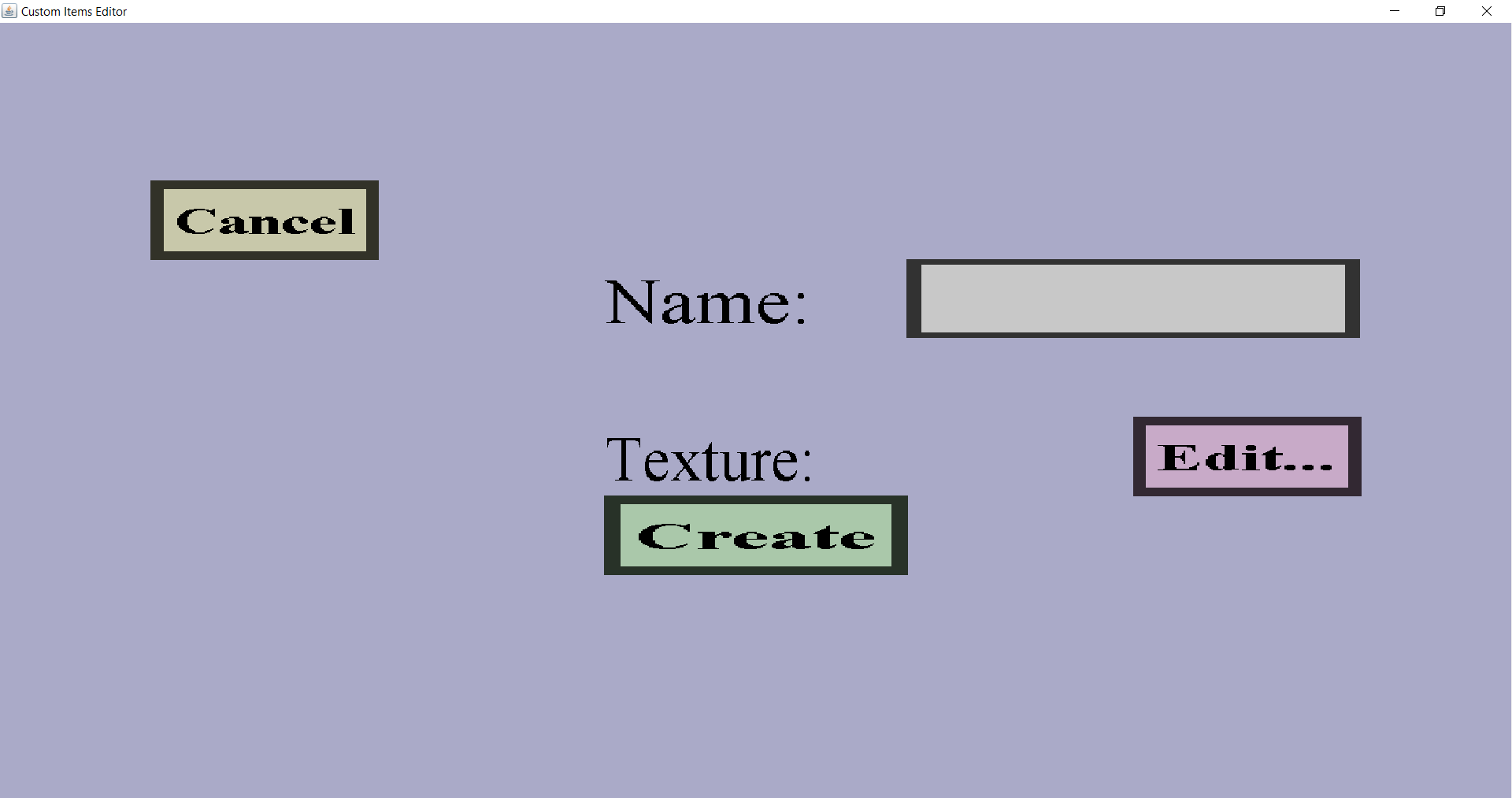
The name must be unique: no two textures in the same item set can have the same name. Also, the naming rules are currently very strict: only characters in the alphabet and underscores are allowed in the name of images. The names will be used directly as file names in the resourcepacks generated by the editor. Other than that, players will not see the names of the textures.
The texture/image is the actual image that will be assigned to custom items and projectile covers that have that image. To choose the image, click on the 'Edit...' button on the right of 'Texture', which will bring you to the file chooser menu where you can pick the image from your computer.
The 'Cancel' button will bring you back to the texture overview and discarding any changes made. If you were loading a new texture, that texture will not be added to the item set. If you were editing an existing texture, that texture will not change.
If you are loading a new texture (or copying an existing one), the green button will contain the text 'Create'. Clicking on it will run validation checks to ensure that the name is valid and unique and that a texture was chosen. If that's all fine, the new texture will be added to the item set and you will be brought back to the texture overview. If not, you will stay in this menu and see a red message at the top of the editor window explaining what is wrong. You can then correct the mistake and click on 'Create' again.
If you are editing an existing texture, the green button will contain the text 'Apply'. Just like the 'Create' button, it will run validation checks to ensure nothing is wrong. If indeed nothing is wrong, the name and image of the texture you are editing will be changed and you will be brought back to the texture overview.